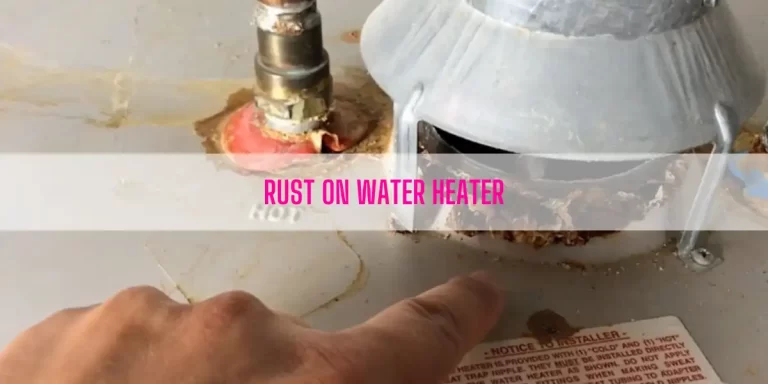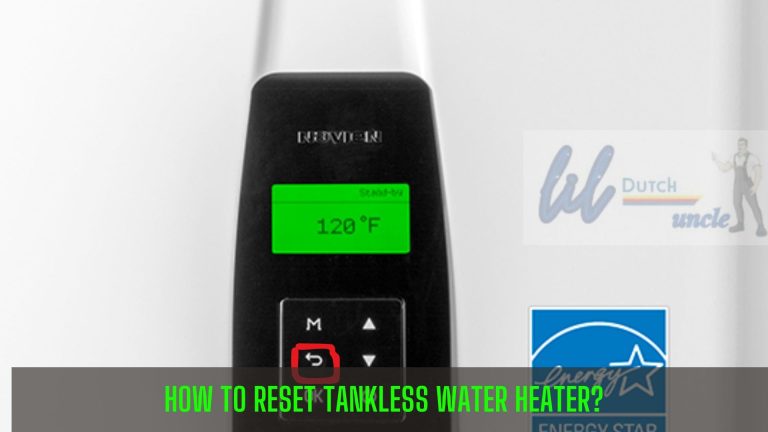You want to increase or decrease the temperature on your Navien Water heater. So, you go to the front panel and press either the Up or the Down button. But these two buttons don’t work and the display pops up with this code: Temperature Lock Enabled.
It means you will no longer adjust the water heater temperature until you disable the Temperature Lock feature. But do you know how to disable this mode and what the Navien Temperature Lock actually is?
Don’t worry! This guide will give you the answer to your questions. So, keep reading till the end and learn how to disable this mode.
Table of Contents
- What Is Navien Temperature Lock?
- How To Enable Temperature Lock On Navien Water Heater?
- How To Disable Temperature Lock On Navien Water Heater?
- How To Change Temperature On Navien?
- End-Note
What Is Navien Temperature Lock?
Temperature Lock, as the name suggests, will lock the temperature buttons along with others. Once you activate this feature, you can’t adjust the temperature of your water heater. The benefit of this feature is- your children will no longer adjust the controller setting or it will prevent accidental pressing of the buttons.
When this feature gets activated, what will happen then-
- The lock icon will appear on the controller display.
- It will lock every button except the lock button.
Note: You can still reset the error or alarm codes with Lock Mode activated. Turns out, it’s possible to change the settings from the front panel while the Lock Mode is activated.
How To Enable Temperature Lock On Navien Water Heater?
You can activate the Temperature Lock on Navien following two methods. I highly recommend you try the Second method to enable the Temperature Lock.
First, simply press and hold down the lock button for 2 seconds and it will lock all the buttons except the Lock one. If you want to deactivate this function, hold down the Lock button for another 2 seconds.
Second, pressing the DIP switches (Switch 2) on the front panel will also help you activate the Temperature Lock mode.
Regarding this, remove the front cover using a flat head screwdriver. Then, locate the front panel and flip up the small plastic cover from the panel to access the DIP switches. The Switch 2 generally configures the Temperature Lock.
Just set this DIP switch on the front panel to On and it will enable the Temperature Lock mode. Now, you or other members of your family can’t adjust the temperature unless you move the switch to Off.
How To Disable Temperature Lock On Navien Water Heater?
As I mentioned earlier, you can’t set your water heater temperature once you activate the Temperature Lock function on Navien. So, you must disable this mode if you want to adjust the water heater temperature.
Follow the below steps to disable the Temperature Lock mode:
- Unscrew the front access panel and pull it out.
- Go to the front panel and find the DIP Switch that configures the Temperature Lock. You can find this switch at the side of the front panel.
- Then, flip the Switch 2 to Off and it will unlock the Temperature Lock.
How To Change Temperature On Navien?
By default, the water heater is set to 120-degree F. To change the temperature:
- Ensure you close all the hot water faucets. Also make sure the internal circulation pump and all other external pumps are off.
- Press the Up button to raise the temperature. To decrease, press the Down button. You should keep pressing down the button until your desired temperature shows on the display.
- You can adjust the temperature setting while the display is flashing. Once the display stops flashing, it will store the temperature setting.
You can change the temperature by 1 degree increments as the following table shown:
| Temperature Range | Adjusting The Water Temp |
| 97 °F – 120 °F | 1 °F or 0.5 °C increments |
| 120 °F – 140 °F | 1 °F or 0.5 °C increments |
End-Note
DIP switches (specifically the switch 2) on the front panel of your Navien water heater configure the Temperature Lock feature. Flipping this switch to On will activate this mode and you can’t adjust temperature until you disable this function. To disable the Temperature Lock, just flip the Switch 2 (DIP Switch) to Off.
Read Also:
Navien 240A DIP Switch Settings

Eric Alvarez is the head of content on LilDutchUncle.Com. He is an HVAC guy based in El Paso, Texas, United States. He obtained his Bachelor of Science degree from the University Of Texas at El Paso. Years of experience in the HVAC field have taught him many lessons, not the least of which is that the value of quality and knowledge far exceeds any promised initial savings. He has a good standing reputation for superior skills in heating, air conditioning, hot water tanks, and indoor air quality systems.